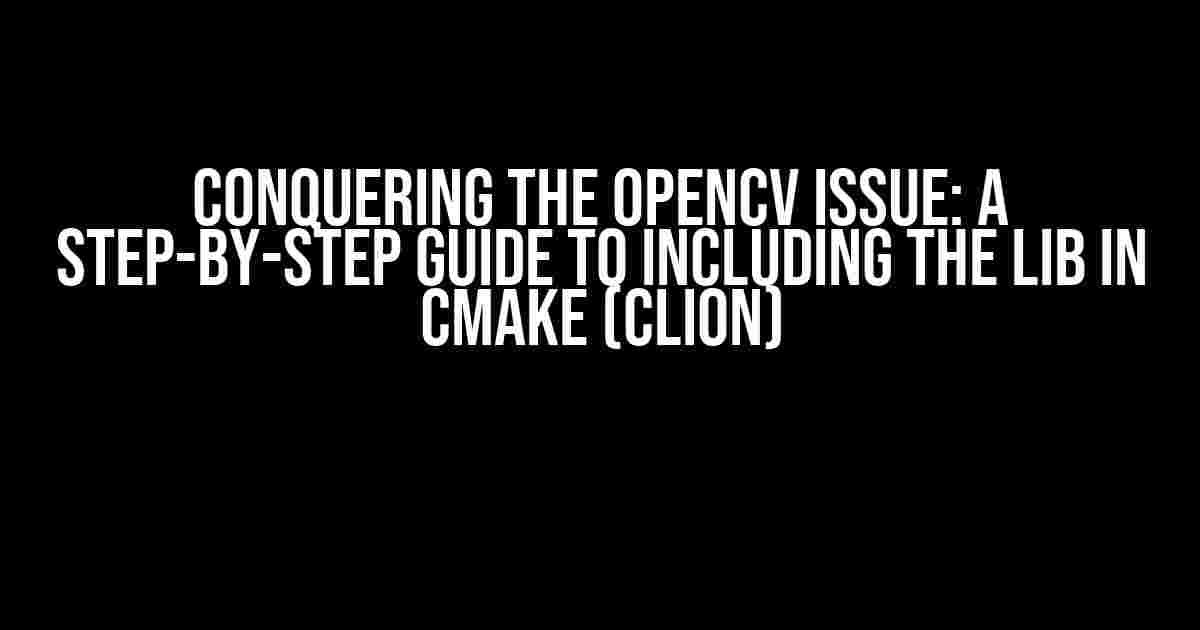Ah, OpenCV, the Swiss Army knife of computer vision libraries! With its powerful tools and extensive functionalities, it’s no wonder why developers flock to it like bees to honey. However, like any complex software, OpenCV can be finicky, especially when it comes to including its libraries in CMake projects using CLion. Fear not, dear reader, for we’re about to embark on a quest to vanquish this OpenCV issue once and for all!
Understanding the Problem: A Brief Background
When working with OpenCV in CLion, you might encounter an error that looks something like this:
CMake Error at CMakeLists.txt:10 (find_package):
By not providing "FindOpenCV.cmake" in CMAKE_MODULE_PATH this project has
asked CMake to find a package configuration file provided by "OpenCV", but
Could NOT find OpenCV.
Or perhaps you’re seeing a more cryptic error message that leaves you scratching your head:
undefined reference to `cv::imread(cv::String const&, int)'
The root cause of these errors often lies in the way CMake is configured to include the OpenCV libraries. Fear not, for we’re about to dive into the solutions!
Solution 1: Using the find_package Command
The first solution involves using the find_package command in your CMakeLists.txt file. This command tells CMake to search for the OpenCV package configuration file (OpenCVConfig.cmake) and include the necessary libraries.
cmake_minimum_required(VERSION 3.10)
project(OpenCV_Project)
find_package(OpenCV 4.5 REQUIRED)
add_executable(${PROJECT_NAME} main.cpp)
target_link_libraries(${PROJECT_NAME} ${OpenCV_LIBRARIES})
In the above example, we’re telling CMake to find the OpenCV package with a minimum version of 4.5. The REQUIRED keyword ensures that the build process will fail if OpenCV is not found. We then create an executable target and link it against the OpenCV libraries using the target_link_libraries command.
Troubleshooting Tips
If you’re still encountering issues, try the following:
- Verify that the OpenCV installation directory is in the system’s PATH environment variable.
- Check that the OpenCVConfig.cmake file is present in the installation directory.
- Ensure that the CMake version is compatible with the OpenCV version being used.
Solution 2: Using the link_directories Command
The second solution involves using the link_directories command to specify the directory containing the OpenCV libraries. This approach is more manual, but can be useful if the find_package command doesn’t work as expected.
cmake_minimum_required(VERSION 3.10)
project(OpenCV_Project)
link_directories(/usr/local/lib)
add_executable(${PROJECT_NAME} main.cpp)
target_link_libraries(${PROJECT_NAME} opencv_core opencv_imgproc opencv_highgui)
In this example, we’re telling CMake to link against the OpenCV libraries (opencv_core, opencv_imgproc, and opencv_highgui) by specifying the directory containing the libraries using the link_directories command.
Troubleshooting Tips
If you’re still encountering issues, try the following:
- Verify that the OpenCV libraries are present in the specified directory.
- Check that the library names match the ones specified in the
target_link_librariescommand. - Ensure that the CMake version is compatible with the OpenCV version being used.
Solution 3: Using the OpenCV_DIR Variable
The third solution involves setting the OpenCV_DIR variable to specify the directory containing the OpenCVConfig.cmake file. This approach can be useful when working with custom OpenCV installations or when the find_package command doesn’t work as expected.
cmake_minimum_required(VERSION 3.10)
project(OpenCV_Project)
set(OpenCV_DIR /usr/local/share/OpenCV)
find_package(OpenCV 4.5 REQUIRED)
add_executable(${PROJECT_NAME} main.cpp)
target_link_libraries(${PROJECT_NAME} ${OpenCV_LIBRARIES})
In this example, we’re setting the OpenCV_DIR variable to the directory containing the OpenCVConfig.cmake file. We then use the find_package command to include the OpenCV libraries.
Troubleshooting Tips
If you’re still encountering issues, try the following:
- Verify that the OpenCVConfig.cmake file is present in the specified directory.
- Check that the CMake version is compatible with the OpenCV version being used.
- Ensure that the OpenCV installation directory is in the system’s PATH environment variable.
Common Pitfalls and Gotchas
While working with OpenCV and CMake, it’s essential to keep an eye out for common pitfalls and gotchas that can lead to frustrating errors:
| Pitfall | Solution |
|---|---|
| Incorrect OpenCV version | Verify that the OpenCV version matches the one specified in the CMakeLists.txt file. |
| Mismatched library names | Ensure that the library names in the CMakeLists.txt file match the actual library names. |
| Missing or incorrect PATH environment variable | Verify that the OpenCV installation directory is in the system’s PATH environment variable. |
| Incompatible CMake version | Ensure that the CMake version is compatible with the OpenCV version being used. |
Conclusion
There you have it, folks! By following these solutions and troubleshooting tips, you should be able to conquer the OpenCV issue with including the lib in CMake using CLion. Remember to stay vigilant and keep an eye out for common pitfalls and gotchas that can lead to frustrating errors.
With OpenCV at your fingertips, the possibilities are endless. From image processing and object detection to augmented reality and facial recognition, the world of computer vision awaits! So go forth, dear reader, and create something amazing with OpenCV and CMake!
Frequently Asked Question
Get answers to your OpenCV and CMake conundrums!
Why does OpenCV fail to include the lib in CMake when using CLion?
This issue often occurs when the OpenCV library is not properly linked to the project in CLion. Make sure to specify the correct path to the OpenCV libraries in the CMakeList.txt file. Also, ensure that the OpenCV_DIR variable is set to the correct path of the OpenCV installation.
How do I specify the OpenCV library path in CMake?
In your CMakeList.txt file, add the following line: set(OpenCV_DIR /path/to/opencv/installation) and then include the OpenCV library using find_package(OpenCV REQUIRED). Replace /path/to/opencv/installation with the actual path to your OpenCV installation.
What if I have multiple OpenCV versions installed on my system?
In this case, you need to specify the exact version of OpenCV you want to use. You can do this by adding the version number to the find_package command, for example: find_package(OpenCV 4.5 REQUIRED). This will ensure that CMake uses the correct version of OpenCV.
Why does CMake still fail to find the OpenCV library even after specifying the correct path?
This might be due to a caching issue in CMake. Try deleting the CMakeCache.txt file and running CMake again. This will force CMake to re-cache the OpenCV library path and resolve the issue.
How can I verify that OpenCV is correctly linked to my project in CLion?
In CLion, go to File > Settings > Build, Execution, Deployment > CMake and check the CMake output for any errors. You can also try to build and run a simple OpenCV program to verify that the library is correctly linked. If the program compiles and runs successfully, then OpenCV is correctly linked to your project.